Featured Trainings
Assistive Technology Assessment in School-based and Remote SettingsAn assessment of a student’s need for assistive technology (AT) is conducted when the IEP or IFSP team is unable to reach a decision during AT Consideration or when requested by any member of the IEP or IFSP team. Assistive technology assessments should be conducted by a team with the collective knowledge and skills needed to determine possible assistive technology solutions that address the needs and abilities of the student, educational goals, and related activities in the student’s customary environments, such as the classroom, lunchroom, playground, home, community setting, or workplace. Participants in this webshop will learn how to:
1. Establish defined assistive technology assessment procedures for their school divisions.
2. Conduct AT assessments with students in school-based and remote settings
3. How to seek additional help when assessors lack the skill or information needed to conduct the assessment.
Assistive Technology Quick Tip Videos for Distance Learning
| Video Thumbnail | Video Description |
|---|---|
Accessibility |
|
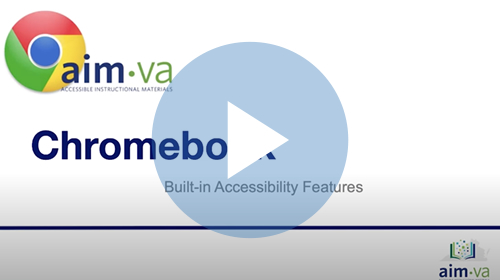 |
Built in Chromebook Accessibility - The Chromebook offers accessibility features to support the individual needs of various learners. This video provides a brief overview of the Chromebook’s accessibility features for auditory support, visual support and physical access support. These accessibility features do not require additional third-party applications. They simply need to be enabled so that students have the opportunity to complete their digital assignments and overcome learning barriers. Link to share Built in Chromebook Accessibility video https://atnetwork.ttaconline.org/featured-trainings?video=z0aR4v_VMM0 |
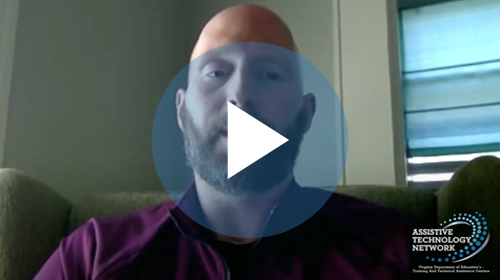 |
Google Accessibility - This video directs viewers to many resources that will help them identify and utilize the accessibility features present in the Google Suite for Education platform. For More Information: [TechKnowledgy 2019-20 Archived Webinar] Digital Accessibility Summer Series: Word and Google Document Accessibility Link to share Google Accessibility video https://atnetwork.ttaconline.org/featured-trainings?video=inVuUCKe3CI |
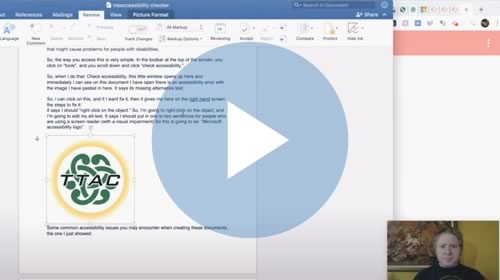 |
Microsoft Word Accessibility Checker - This video shows how to access and utilize a tool in Word called the Accessibility Checker. This tool locates elements that might cause problems for people with disabilities and provides tips on how to correct it. For More Information: [TechKnowledgy 2019-20 Archived Webinar] Digital Accessibility Summer Series: Word and Google Document Accessibility Link to share Microsoft Word Accessibility Checker video https://atnetwork.ttaconline.org/featured-trainings?video=ffm-5_0VWxs |
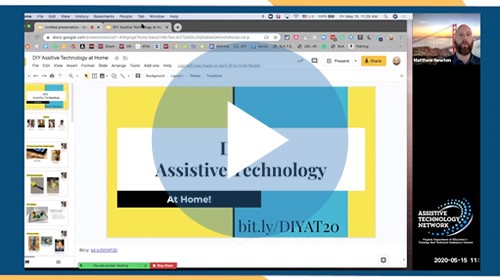 |
Quick Live Captioning - This video demonstrates a quick trick to provide live captioning during Zoom meetings using Google Slides or PowerPoint Online. For More Information: [TechKnowledgy 2019-20 Archived Webinar] Digital Accessibility Summer Series: Video Accessibility Link to share Quick Live Captioning video https://atnetwork.ttaconline.org/featured-trainings?video=auDE_RZg5xE |
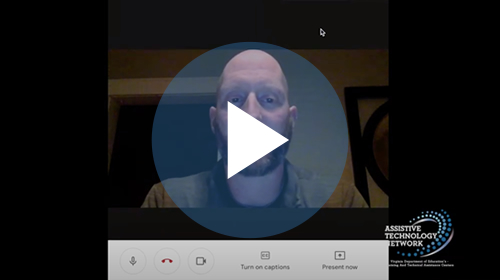 |
Virtual Conferencing Platform Accessibility - Using a virtual meeting platform such as Zoom, Google Meet, or Skype to engage students with disabilities? This video highlights a number of accessibility features in these tools that can be used to make meeting online more accessible. Link to share Virtual Conferencing Platform Accessibility video https://atnetwork.ttaconline.org/featured-trainings?video=6IEntSxlkeE |
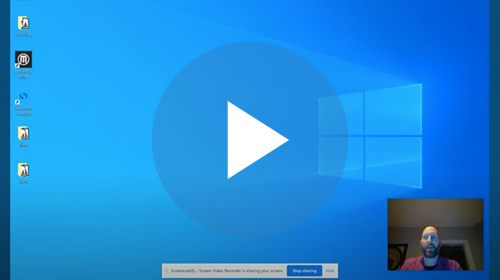 |
Windows 10 Accessibility - This video takes you through the steps to find the Windows 10 "Ease of Access Center" in the software settings and highlights a few of the built-in accessibility features included here that can support users with disabilities in using the computer. Link to share Windows 10 Accessibility video https://atnetwork.ttaconline.org/featured-trainings?video=53mHQCXyShM |
Resources to Use at Home |
|
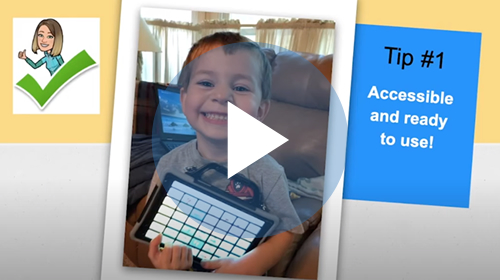 |
AAC at Home - Are you a parent of a child that uses AAC for communication? This video outlines helpful tips on how you can model and continue to teach language while kids are at home. I also share my top 3 resources for suggestions of everyday activities that encourage the use of these systems in meaningful ways. Link to share AAC at Home video https://atnetwork.ttaconline.org/featured-trainings?video=s5U_0SkgYA4 |
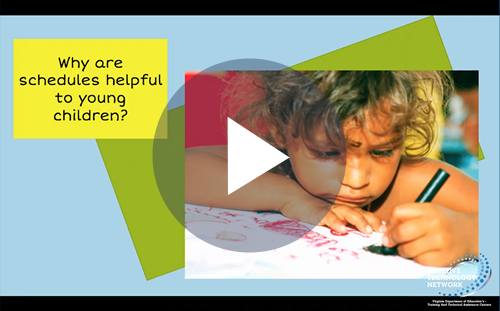 |
Using Schedules with Young Children - This short video shares a few strategies for developing, teaching and using visual schedules at home with young children. You will learn 5 short steps to implementing schedules. Link to share Using Schedules with Young Children video https://atnetwork.ttaconline.org/featured-trainings?video=klK8mfwLDBs |
Text to Speech |
|
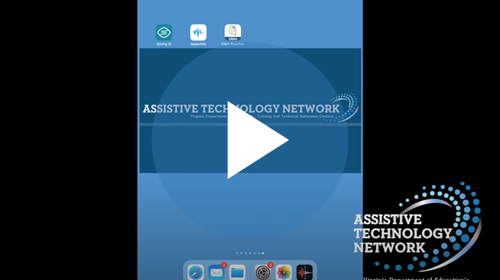 |
3 Text to Speech Apps that will Read a Piece of Paper - Watch this video to learn about 3 apps that will read text on a piece of paper: Seeing AI and Speechify, which are both free, and Claro ScanPen, which is a paid app. The video will demonstrate basic operations of all 3 apps and show you how you can make text on paper more accessible to all students. Link to share 3 Text to Speech Apps that will Read a Piece of Paper video https://atnetwork.ttaconline.org/featured-trainings?video=LEDRzcka4Y8 |
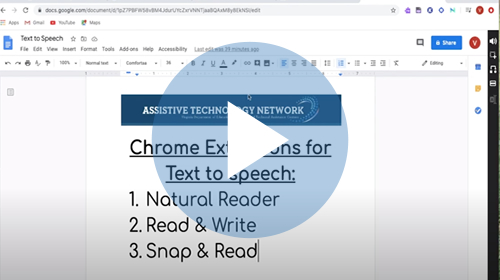 |
3 Text to Speech Extension for Reading Accessible Text - Would your student benefit from text to speech or read aloud on websites and PDFs? Watch this video to learn about Natural Reader, which is free, Read&Write, which has both free and paid features, and Snap&Read, which is a paid extension. Both extensions that have a cost have a free trial period available. The video will explore using the extensions to read accessible text within a website, GoogleDoc, and GoogleForm, PDF on a Chrome browser. Link to share 3 Text to Speech Extension for Reading Accessible Text video https://atnetwork.ttaconline.org/featured-trainings?video=iUJ6CUknWRU |
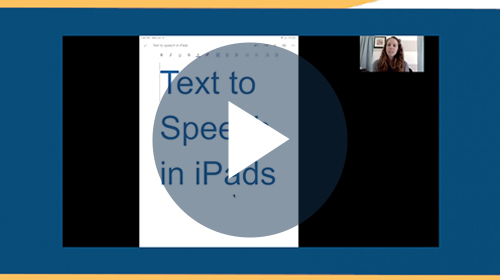 |
Text to Speech in iPads - There are many different options to have text on your iDevices read aloud to you. The latest update to iPads and iPhones included a touch to speak option so you no longer have to either highlight text to have it read or listen to the whole page read aloud starting at the top. In addition, we will highlight two free apps that have text to speech features, including Speechify and Capti K-12. This video will walk you through having both a website and a PDF read aloud using all 3 options. Link to share Text to Speech in iPads video https://atnetwork.ttaconline.org/featured-trainings?video=Q5mMDBqKQXw |
Virtual Learning - Green Screen |
|
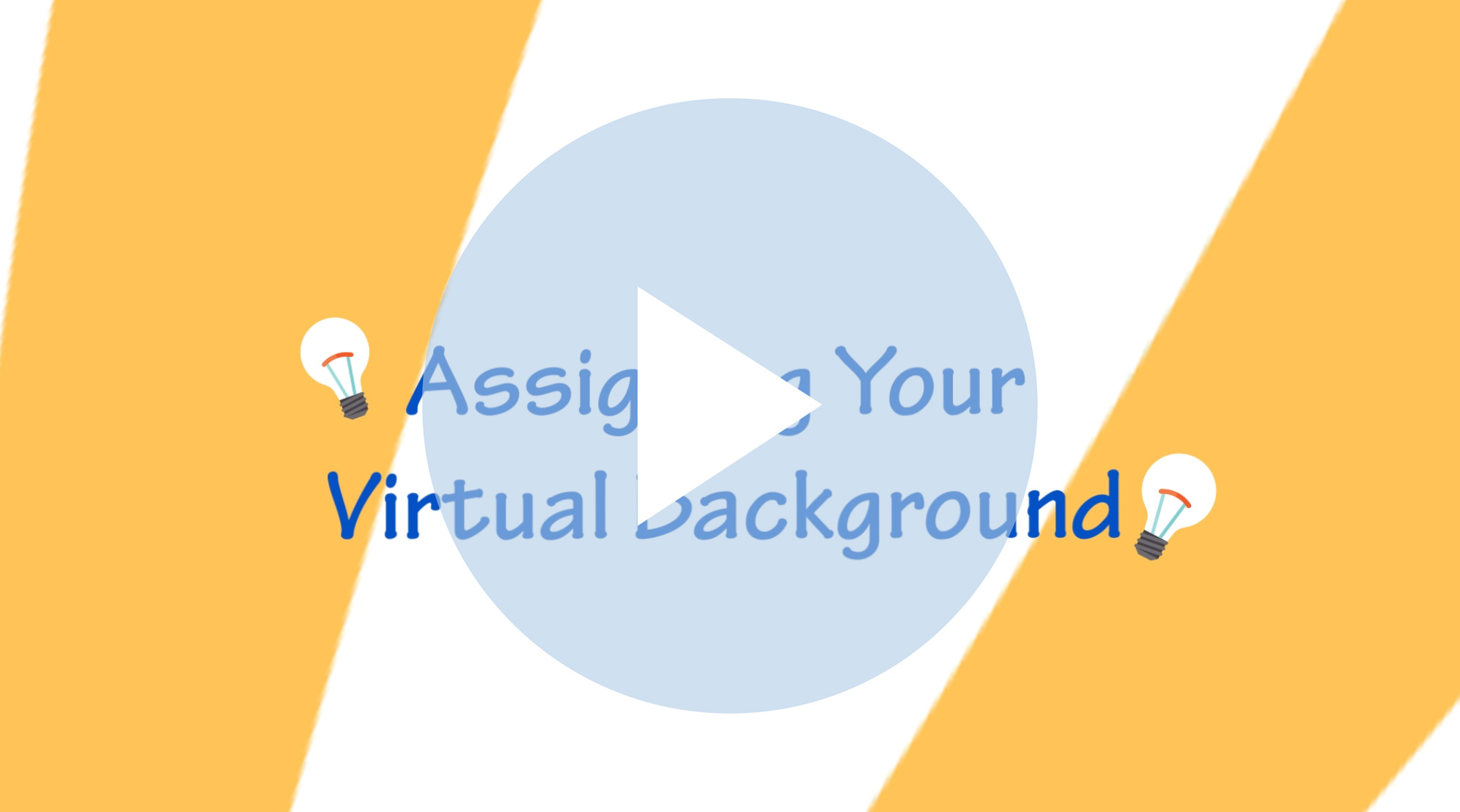 |
Assigning Your Virtual Background - Learn how to put it all together with backgrounds, props and activities for green screens. Link to share Assigning Your Virtual Background video https://atnetwork.ttaconline.org/featured-trainings?video=pKQhSZ8bjw8 |
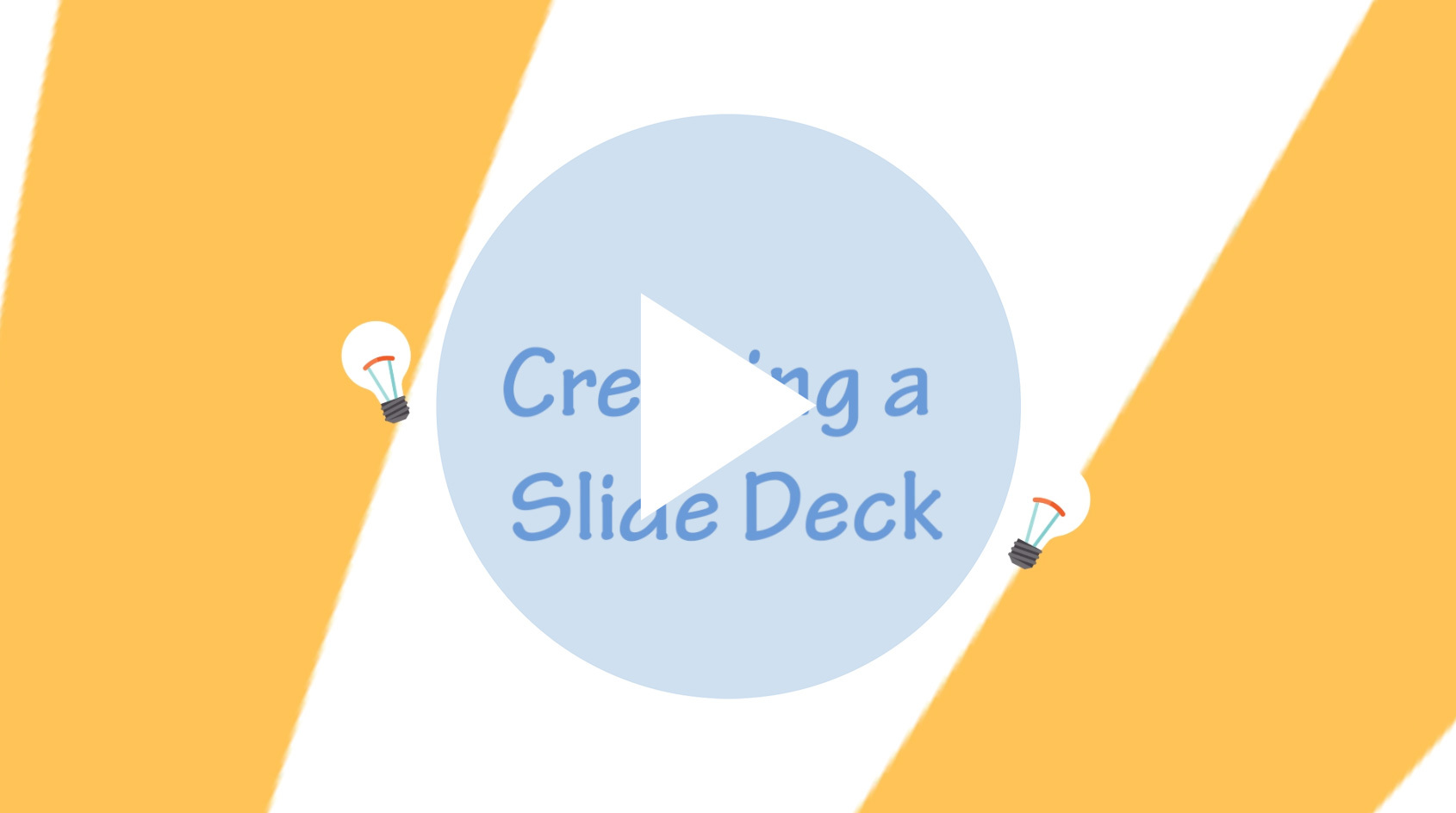 |
Creating a Slide Deck - Learn how to use your slide deck to create illusions with green screens. Link to share Creating a Slide Deck video https://atnetwork.ttaconline.org/featured-trainings?video=lwjuReH6Yfs |
 |
Creating Custom Backgrounds - This video demonstrates how to create a custom green screen background. Link to share Creating Custom Backgrounds video https://atnetwork.ttaconline.org/featured-trainings?video=5Vcvrnh_cBY |
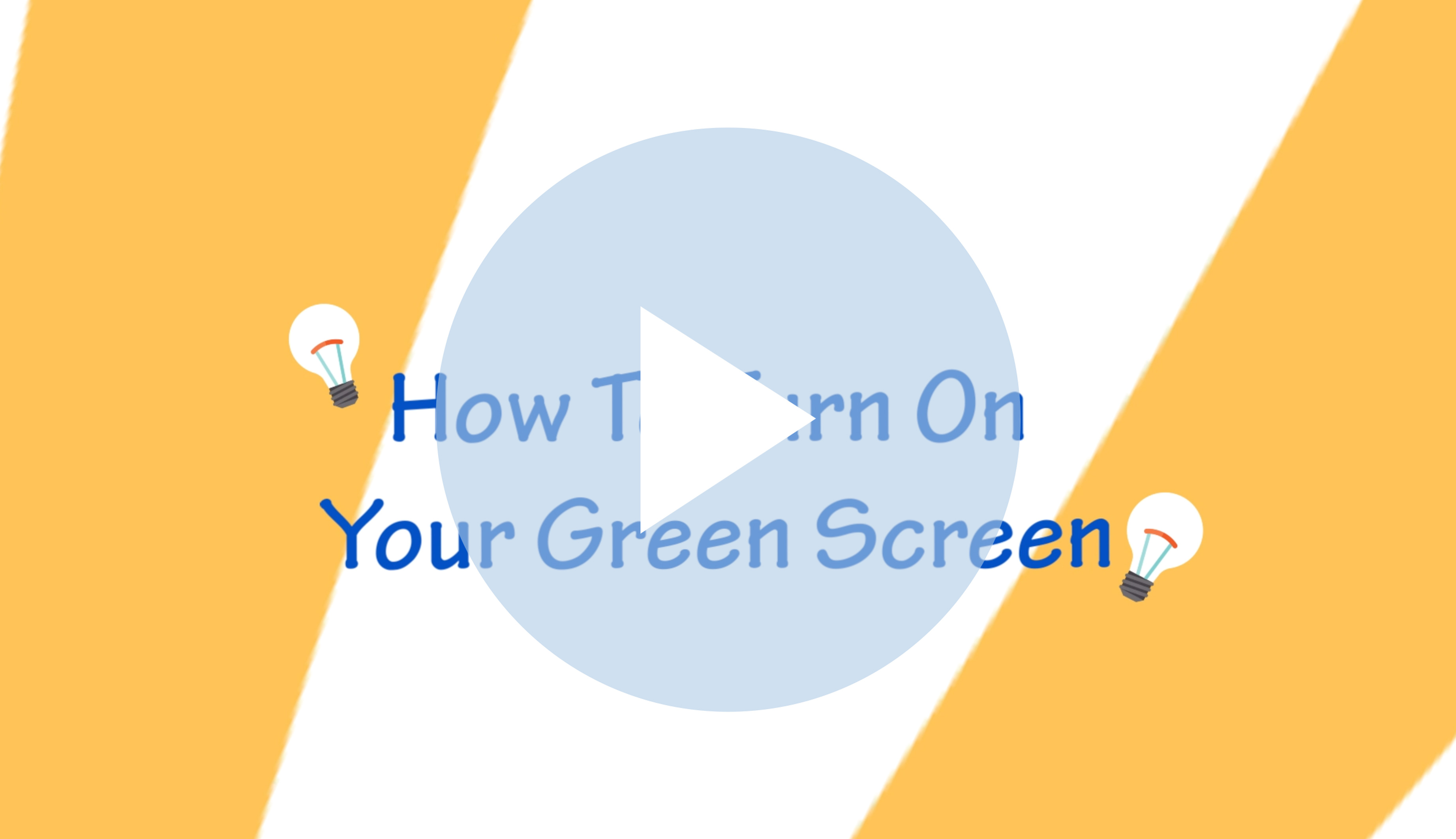 |
How To Turn On Your Green Screen - This video describes how to activate the green screen features in your video platform. Link to share How To Turn On Your Green Screen video https://atnetwork.ttaconline.org/featured-trainings?video=JMW9UkUjrYY |
 |
Making Items Disappear - Learn to use your custom background and props to create a disappearing act. Link to share Making Items Disappear video https://atnetwork.ttaconline.org/featured-trainings?video=o75Iisln_vw |
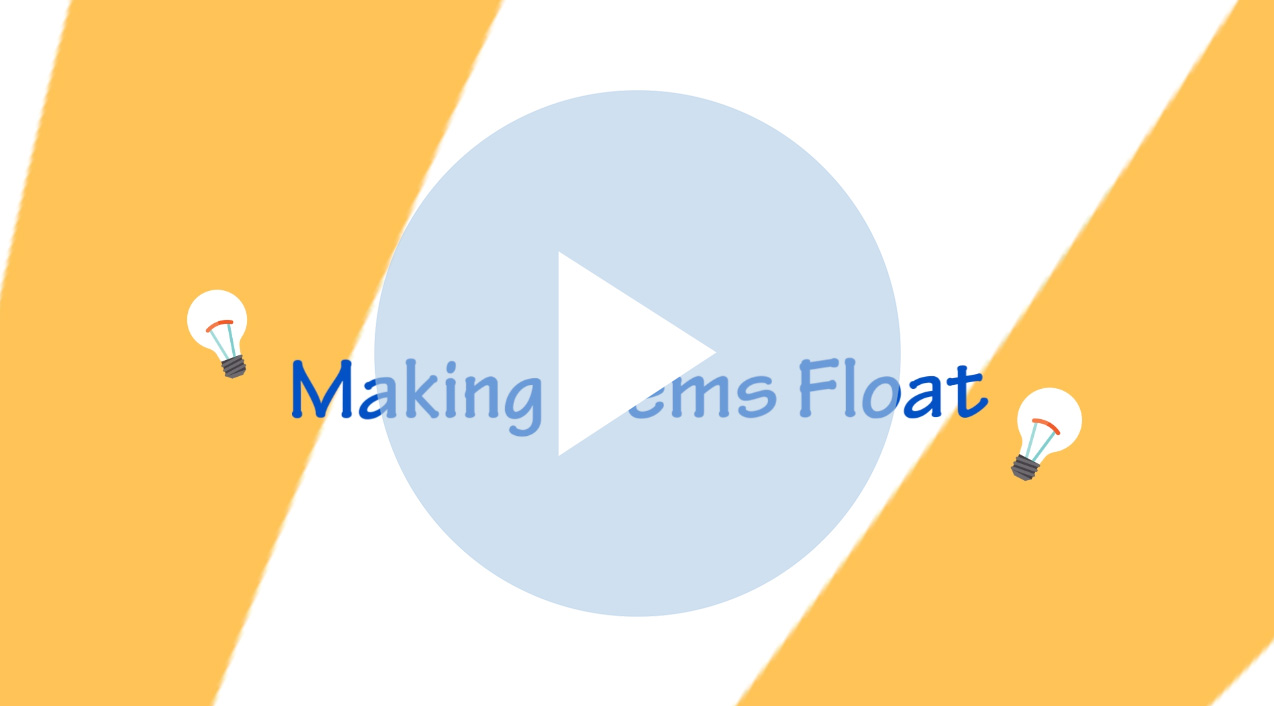 |
Making Items Float - Learn to be a magician and create illusions with floating objects on your green screen. Link to share Making Items Float video https://atnetwork.ttaconline.org/featured-trainings?video=ZSzIZy-xxp8 |
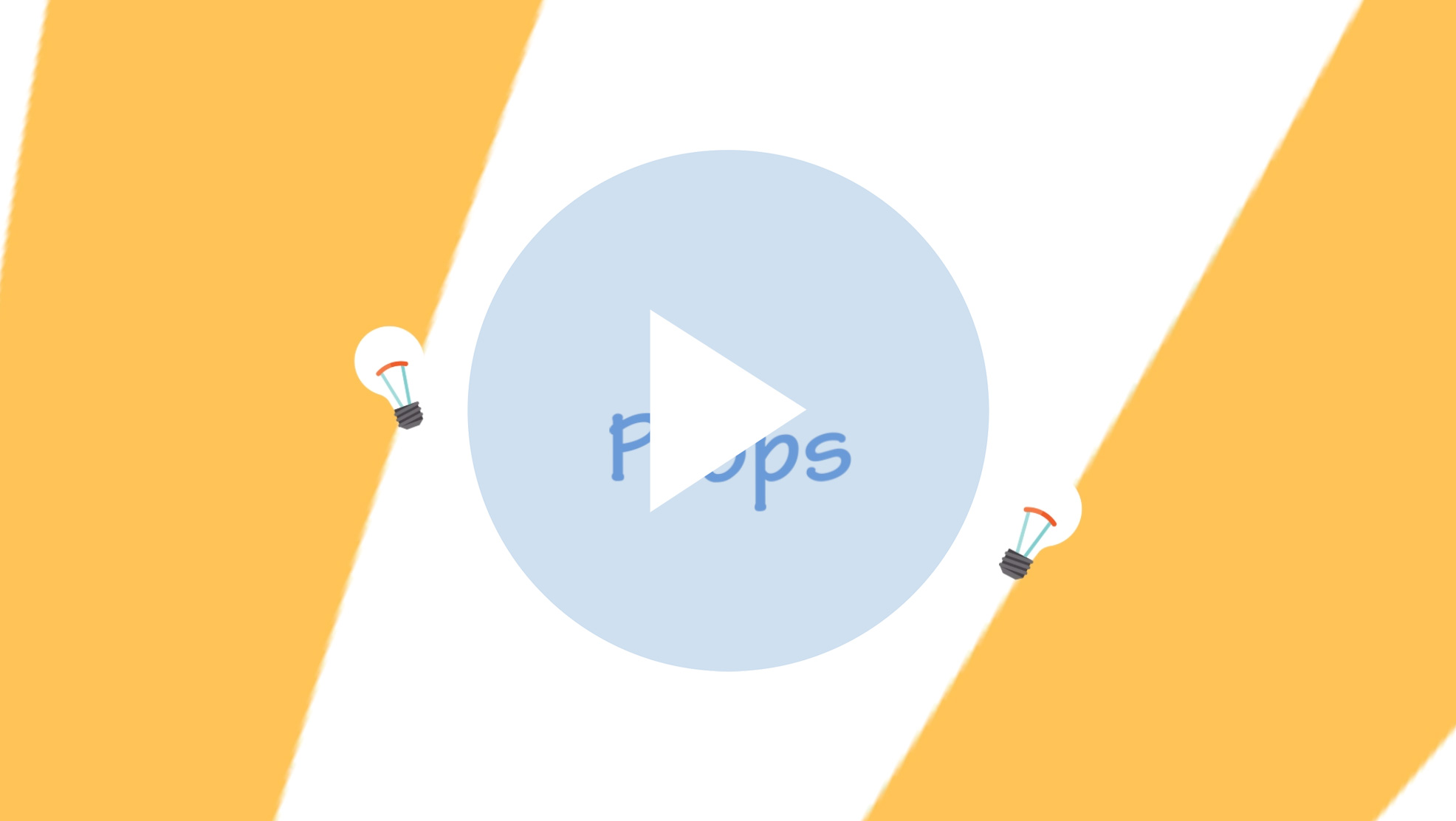 |
Selecting Props - Watch this video to learn how to choose specific props to keep your students engaged in green screen activities. Link to share Selecting Props video https://atnetwork.ttaconline.org/featured-trainings?video=ixcmzlV7Isg |
 |
Setting Up Your Green Screen - This video focuses on choosing your materials and setting up your green screen. Link to share Setting Up Your Green Screen video https://atnetwork.ttaconline.org/featured-trainings?video=ubcbHG5AwL8 |
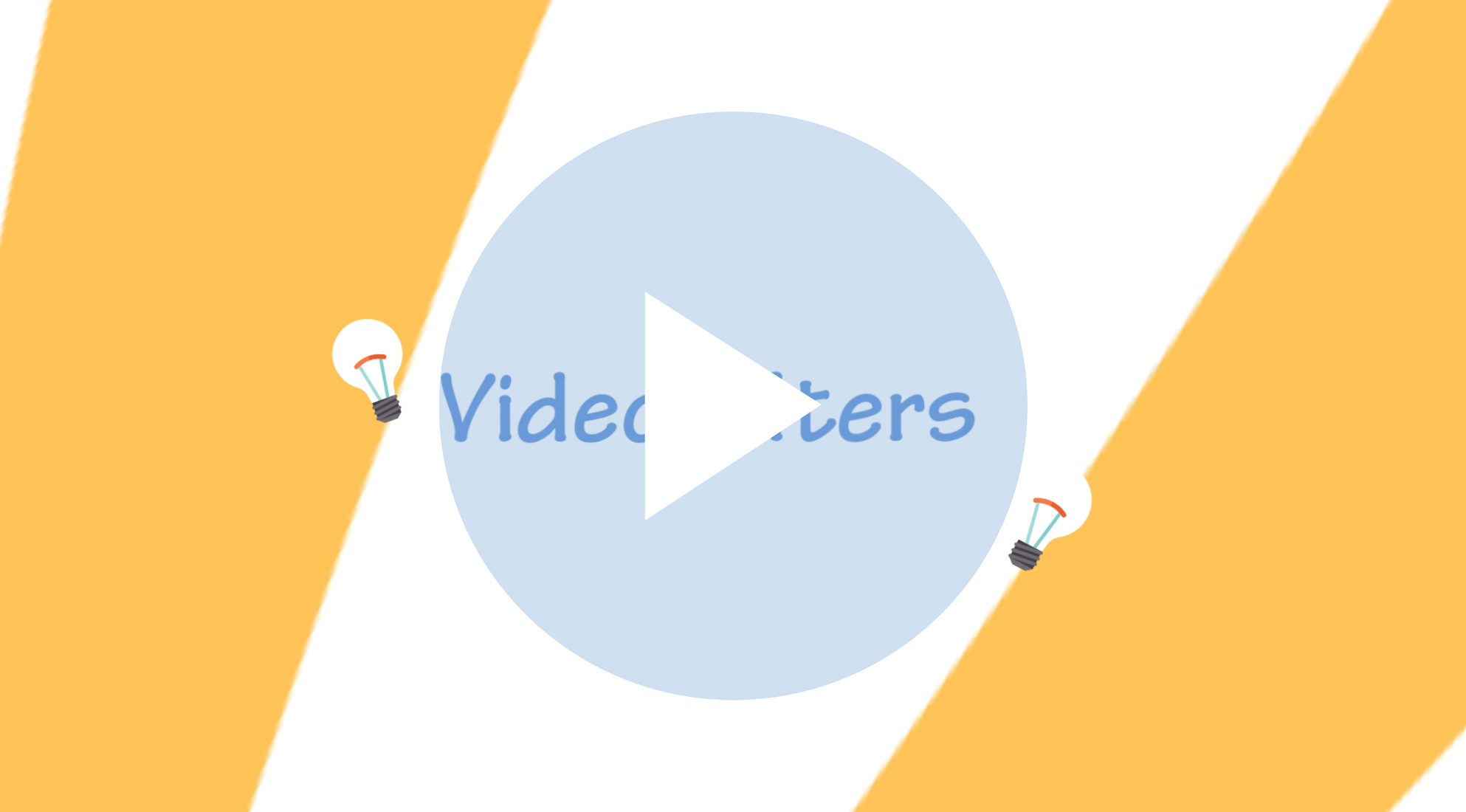 |
Video Filters - Learn how to use video filters, including effects, frames and stickers. Link to share Video Filters video https://atnetwork.ttaconline.org/featured-trainings?video=cYrPSY8zAz0 |
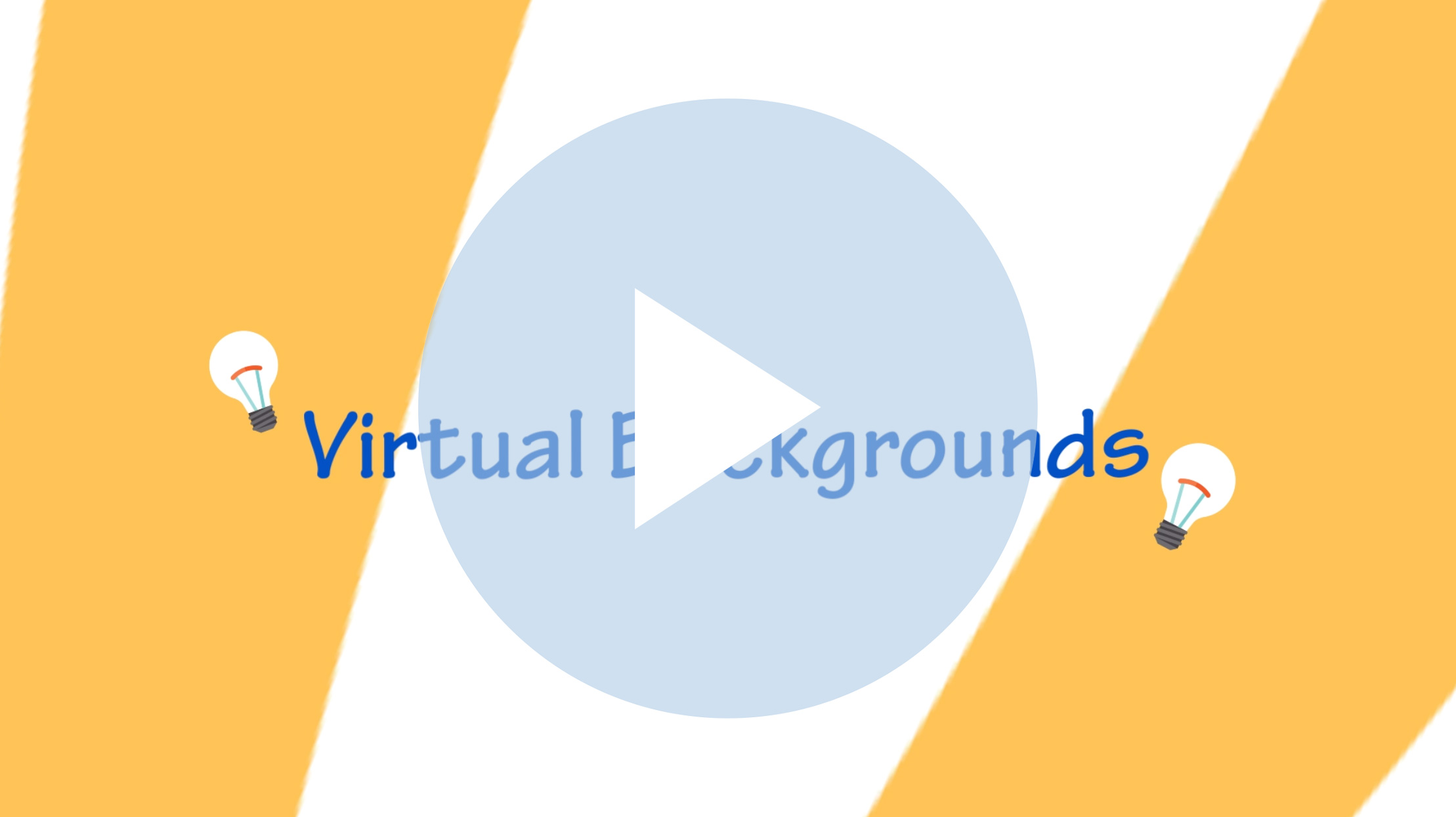 |
Virtual Backgrounds - Learn some helpful resources for selecting virtual backgrounds. Link to share Virtual Backgrounds video https://atnetwork.ttaconline.org/featured-trainings?video=BVhSnJmSEY0 |

